Trending searches
Popular collections
Popular products
Cart ($0)
Cart ($0)




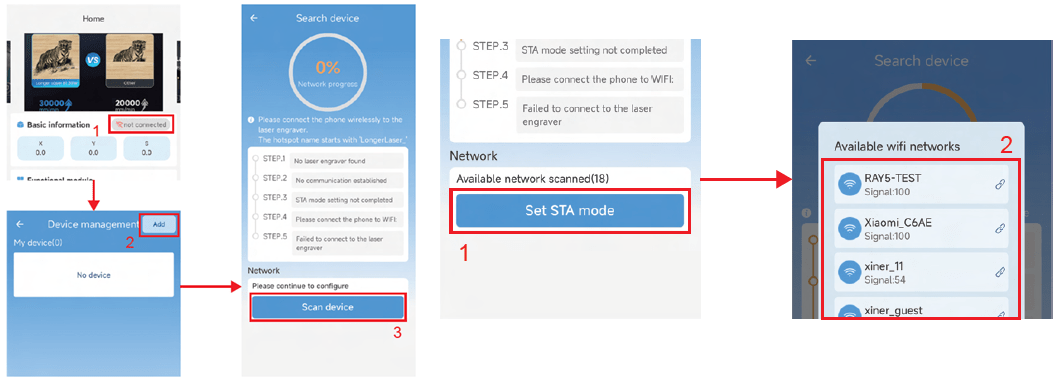
Longer B1 adopts a mainboard characterized by wireless technology, microSD card reading, touchscreen display with graphic interface (you can buy it separately) and total interaction with your smartphone through the MKSLaser application by default.
However, recently we released a new and more powerful phone app, Longer Laserburn. This app, available for Android and iOS, allows you to emulate the screen of Longer B1 directly on the screen of your smartphone, and also allows you to create and edit files exactly like Lightburn does on PC. In fact, similar to Lightburn, Laserburn allows you to create and edit image files and vector files, and it is possible to set different parameters of power and speed of cutting and engraving, with the possibility of differentiating the work process in various layers. To simplify, the processing method with Laserburn is very similar to that of lightburn, so it is really easy and intuitive.
In order to be able to use Longer Laserburn, you must first update the firmware of your Longer B1.
NOTE: After the firmware update, MKSLaser App and Web Browser Interface cannot be used anymore, but this firmware will allow you to use our newer Longer LaserBurn App.
Therefore, you need to do the following steps.
1) First, download the following package for Longer B1. This package includes respectively the new firmware and the configuration file to import using LaserGRBL:
2) Next, download the MKSLaserTool update software, install and launch the application.
https://drive.google.com/file/d/1KXFudeke1sTATLbbrk4EyCvNW9mEteq7/view?usp=sharing
3) After starting MKSLaserTool, click on MKS ESP32 Download Tool, then select the right port, baud rate 921600 and for last the .bin update firmware downloaded previously. Once ready, click Start and wait for the whole process, until it will prompt "firmware successfully flashed" after the update is completed.

4) At the end of the firmware update process, close MKSLaserTool and open LaserGRBL (if you don't have it installed on your computer please download and install it first from LaserGRBL website). Once ready, select the Configuration File downloaded before, import it, and for last write it over Longer B1. After these steps, the configuration file update will be completed automatically.

At this point, the Longer B1 has been successfully updated and now it's possible to use the Longer LaserBurn, with your smartphone. Longer Laserburn can be downloaded in a stable version from Google Play Store (Android) and Apple App Store (iOS) by simply searching for "Laserburn" and proceeding to download.
For Android, you can also preview beta releases, which gradually include new features: https://www.pgyer.com/1rJgnv
After installing Longer Laserburn, there are three connection methods.
Power on Longer B1 and connect your phone to the Wi-Fi network named 'LongerLaser_'.
The Wi-Fi password is: 12345678. Open the Longer Laserburn app, click "Not Connected", device management, then input the IP address 192.168.0.1 to connect to the app.

Open the LaserBurn app, click "Not Connected", then click "Add" to scan and add the device. First, connect your phone to the Wi-Fi network named 'LongerLaser_'. The Wi-Fi password is: 12345678.
After this, click "Set STA mode", select the Wi-Fi network you want to connect to, and establish the connection.


!
