Trending searches
Popular collections
Carro ($0)
Carro ($0)
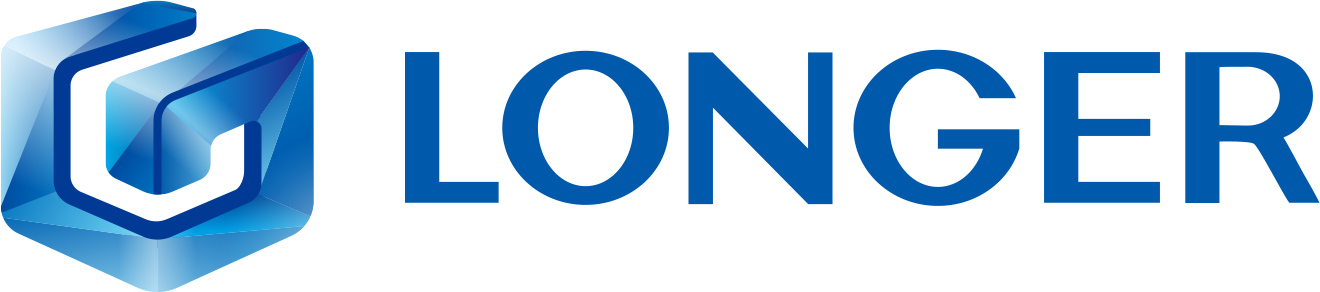







Longer Ray5 5W and Longer B1 allow you to engrave and cut different types of materials, quickly and easily. However, for each type of processing it is necessary to set different parameters regarding power and speed, precisely because each type of material reacts differently to the laser beam.
In detail, some materials such as metal react differently depending on the speed and power of the laser beam with which it is hit. This means that by varying power and speed it is possible to obtain different shades of color on the engraved metal; This technique is the secret behind multicolored creations on metal.
Both Longer Ray5 5W and Longer B1 can both engrave metal, however the best performance is obtained by using Longer B1, which is much more suitable for multicolor engravings on metal.
In order to obtain the correct parameters for a multicolor engraving on metal, LaserGRBL has a powerful Power vs Speed Test tool, which allows you to quickly determine the most specific and correct parameters. From the LaserGRBL home screen, select Generate – Power vs Speed Test:
This screen will open:
First, set the Power(S) value range, remembering that LaserGRBL adopts S-10 for 1% power and S-1000 for 100% power; for example, a good idea is to set power range from 100 to 1000 with 10 steps. After this, it is possible to set the values for Speed(F), for example from 3000 to 9000 for wood, or from 100 to 1500 for metal & steel (with 7 steps and low step size).
Next, proceed with editing the Quality with a recommended value from 8000 to 12000 lines/mm. Adjust the speed and power about the engraving of labels (you can use the recommended parameters from the parameters tables, for example 1000 and 500 values could be ok).
Once done, click “Create!”.
This screen shows the result of the sample test created.
At this point, press File - Save (Advanced Option) to export the test file as Gcode, copy it to the microSD and start the Power vs Speed Test on Longer Ray5 and Longer B1.
When Ray5 or B1 has completed the job, examine accurately the result and you can determine which parameters are best to set.
Note that, before exporting the Gcode, you can always run the Cutting Test using the USB cable connection, if you prefer.
RELATED POSTS
!
