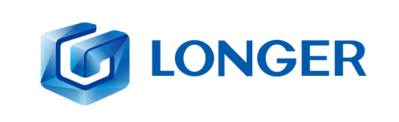Trending searches
Popular collections
Carrello ($0)
Carrello ($0)
Longer Nano series is an innovative and powerful laser engraver series, capable of engraving various types of materials quickly and anywhere. The strength of Longer Nano, based on its portability and ability to make engravings anywhere, is ensured by the LONGER Laserburn smartphone App; This app is able to process various types of images, both graphic and vector, and depending on the type of image chosen it is possible to choose different engraving methods.
Engraving of graphic images
Graphic images are those in jpg, png, etc format, and are the most common type of images.
Within Longer Laserburn you just need to select the Creation menu, then just upload a graphic image from your smartphone's gallery.
After importing the graphic image you can choose various types of effects, change the size, as well as change the brightness and contrast of the photo. Keep in mind that graphic images are greatly affected by resizing, as they are composed of pixels, and excessive magnification can result in a loss of resolution.
Finally, in the Layers menu, you can set the engraving parameters. As far as graphic images are concerned, the ideal Processing Method is Engrave, which results in a series of lines engraved one after the other, until the image is completely realized. The number of lines per mm can be set via "Accuracy" according to your preference, keeping in mind that more lines to be engraved takes longer.
Engraving vector images
Vector images are those in svg format, and are a less common type of image than graphic ones, however they are widely used to make logos and are usually presented in black and white.
Within Longer Laserburn you just need to select the Creation menu, then just upload a vector image from your smartphone's gallery. An excellent website to retrieve vector images can be https://www.freepik.com/.
After importing the vector image, you can only change the size, as vector images do not have any editable graphic properties. On the other hand, vector images are not affected by scaling, so they can be scaled infinitely without ever losing in terms of definition.
Finally, in the Layers menu, you can set the engraving parameters. For vector images, you can choose whether to keep only the perimeter of the image or to insert a fill as well, so as to obtain various types of engraving effects.
In addition, it is also possible to choose between two different Processing Method methods, namely Engrave or Cut; as mentioned, Engrave results in a series of lines engraved one after the other, until the image is completely realized, while Cut follows exactly the perimeter of the image. Therefore, it can be deduced that Cut is better suited to engrave vector images without fill, composed only of the perimeter, while Engrave is more suitable for engraving vector images for which it has been decided to add a fill as shown above.
RELATED POSTS
!